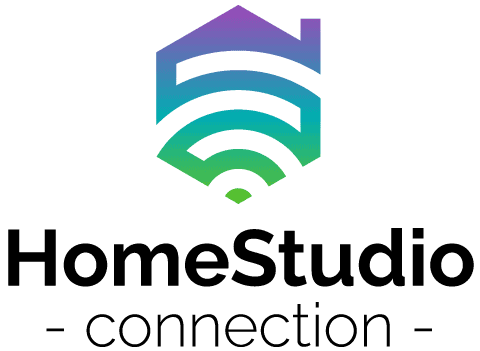Using an audio interface is the only real way to record high-quality audio, and it is the best way to get audio into your computer for other purposes that include streaming and even video conferences. Using an interface is straightforward, but if your audio signal suddenly becomes distorted, it can be very frustrating and challenging to fix. How do you fix audio interface distortion?
Audio interface distortion can be fixed by lowering input signal volume and gain, using good microphone technique, restarting your hardware, or re-initiating hardware drivers. Plug your hardware into the correct ports, check for damage, and reinstall drivers if necessary.
Fixing audio interface distortion is something that most interface users must deal with. This is a common problem that occurs in many ways, and there are many solutions to the issue.
With that in mind, let’s identify some of the common causes of audio interface distortion and how to rectify them.
What Causes Audio Interface Distortion?
Audio interfaces are nothing more than a means for the audio signal from an external device such as a microphone, amplifier, or an instrument to be received by a computer. These devices are complicated in some ways, but most audio interfaces do not have much that can go wrong with them.

This makes it highly frustrating when your audio is distorting for no apparent reason, and the audio interface is the last remaining culprit.
There are several reasons why audio interfaces may cause a distorted audio signal. The most common cause of this distortion is the input signal volume or gain is too high.
Audio interfaces naturally amplify the signals that come into them. So, if the volume or gain of the signal is too high, it will distort very easily.

An audio interface amplifies a signal, and this amplification makes them very sensitive as well. So, if you are speaking or singing too close to your microphone, the signal will run through the interface distorted.
This is because the microphone and the interface are both amplifying the distorted signal that is caused by using the microphone too close to your mouth.

The latency between hardware and software can also be an issue with audio interfaces. There is a buffer built into operating systems that are sometimes not conducive to using an audio interface that is capable of very high bit rates.
This is an uncommon problem, but it does happen, and there is a simple solution for it (more on this later).
Other problems that may cause this distortion are hardware issues such as damage or failure or even a software problem that requires the drivers for the hardware to be restarted.
How To Fix Audio Interface Distortion
Now that we have properly identified some of the most common causes of audio interface distortion let’s explore some of the real solutions to these problems.

These fixes should work on all audio interfaces and operating systems, but if you have any hardware-specific issues, it may be more helpful to contact the company that produces the hardware you use.
Move Away From The Microphone
The easiest fix for regular distortion is to move away from your microphone when speaking or singing or lower the sensitivity of the microphone.

This type of distortion is very common and is easily rectified with good microphone technique. Condenser microphones are more sensitive than dynamic microphones, so singing too close to the mic is more likely to be a problem with a condenser microphone.
(You can learn more about the differences between dynamic and condenser microphones here).
Lower Your Input Volume
Lower the input volume from the hardware that you are using. This could be a microphone, an instrument, or some form of amplifier. If the audio signal going into the interface is too loud, it will cause clipping, which is a form of distortion.

If there is no way to lower the volume manually, go into your audio settings and reduce the input volume for the interface directly. This should solve the issue.
Lower Input Signal Gain
Input gain that is too high is even more likely to cause distortion than high input volume.
Lower the gain on the interface itself, lower the gain on the hardware that you are using and lower the gain on your audio inputs on your computer.

Lowering these levels should remove any distortion that is occurring due to signal overload, which is a very common issue with sensitive audio interfaces.
Restart Your Computer
If the hardware or the interface that you are using experiences issues, restarting your computer is among the safest ways to re-initiate the drivers for the hardware, which is a simple way to fix this issue.

It can be inconvenient to shut down your system and reboot, but it is effective. This will rectify any software issues and any apparent latency issues and will help to protect your hardware from any serious issues that may be causing the distortion.
Unplug & Plug Back In
Unplugging your hardware and plugging it back in is another way to re-initiate drivers and hardware detection if you do not want to reboot your entire system.
This is a somewhat dangerous option, as it can cause unnecessary damage to hardware and components, but it should work if the distortion you are experiencing is caused by software/hardware latency.

Always mute any audio devices before unplugging them, and begin the process by unplugging your microphone or instrument and plugging it back in before performing this step on the interface itself.
Restart Drivers
If you know how to, restarting your hardware drivers for the interface, sound card, or even the microphone that you are using is another good way to solve this issue if caused by detection, latency, or incompatibility.

This is a simple process if you know how, and all it takes is a simple batch file run that should solve the issue every time it arises. There are several online tutorials on how to execute this process, and it is something that anyone can learn to do easily.
Plug Into The Correct Port
This is a simple yet common issue that occurs with slightly older USB audio interfaces. These devices operate with USB 2.0 connectivity, and plugging them into a USB 3.0 port may cause a signal or power overload that causes unwanted audio distortion.

Be sure that you plug your interface into a fully compatible USB port in order for it to function correctly.
Conclusion
There are several reasons that may cause audio interface distortion, but the problem is usually not permanent, and there is a way to fix it in most situations, even if the solution is not obvious at first. Take the time to carefully troubleshoot the issue, and the solution should present itself fairly quickly.
If none of these solutions help fix the distortion problem that you are experiencing, it may be time to upgrade your hardware, inspect your cables and connections for damage, or even have the hardware inspected by a professional or replaced by the company where you bought it.
You can learn how to get rid of static in your audio interface here.
If you think your audio interface is broken, you can find out for sure here.
If you think the static is coming from the recording itself, learn how to prevent it here.
Looking for a new or better audio interface? You can find out what the pros use here.