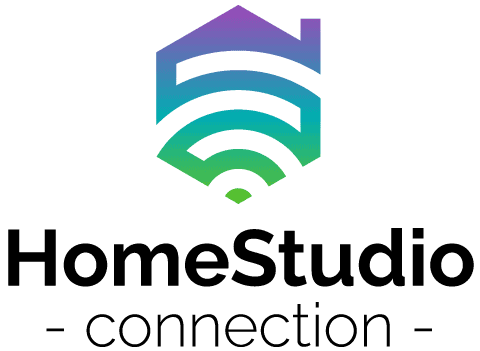When I started recording, I always had static and noise interference in my recordings. For the life of me, I could not figure out what the problems were.
I always thought the static was due to the audio interface I was using, but that is not always the case. So, I wrote this article explaining what the causes and fixes for static could be.
To get rid of static interference in your audio interface, you need to check that your cables are balanced, that your interface has a shunt attached to it, and that all AC devices attached to your circuit are switched off. Then, put all devices that produce RF signals in a Faraday cage.
With all the problems that could be causing audio static and noise, there are aspects that we need to understand if we want to fix the problem of static and noise.
In this article, we’ll take a look at what exactly can cause static and noise in our recordings and audio interface. We’ll also give a checklist you can walk through to help you fix and prevent the problem going forward.
Let’s get started.

Keep track of all your music and notes in one convenient place!
Over 1000 sold to songwriters everywhere – with a 5-star rating.
How To Get Rid Of Static In Your Audio Interface
There are several things to check and configure when removing static from your audio interface. The static does not come from the audio interface itself, but rather from components of your audio setup.

Later in the article, you can find a list of steps you can take to figure out what could be at fault when you hear static in your interface. There are several possible causes of static in your audio interface, including:
- Cables (Balanced vs Unbalanced)
- USB Cables (Leaking Current)
- Audio Interface Type (External vs Onboard)
- Ground Loops
- Other AC Devices (from hairdryers to microwaves and other appliances)
- RF Interference (signals from your computer, cell phone, etc.)

The short answer is to have all your cables balanced when using them to record. You need to plug them through a DI box to achieve this for some cables. Then you need to make sure there is no infinite loop in the circuit of your devices.
Plug everything into one socket, and lastly, you need to check that all AC devices are turned off in your home, and any devices close to your recording equipment are not putting out RF signals.
Let’s take a look at why audio interfaces get static and why there is static in your recordings.
Why Do Audio Interfaces Get Static?
There are a few common scenarios surrounding why audio interfaces get static, and we will cover them all here for you. Because we are working with live current all the time, the possibilities for interference could almost be endless.
Possibilities included infinite loops and your PC or laptop sending out radio frequencies, not to mention cables which are unbalanced or balanced. These are just a few things that could be causing you a world of problems for your recordings.
Are there main factors causing interference? lets take a look.

What Are The Main Factors Causing Audio Interference?
There aren’t main factors per se. There are many factors, and these could be multiple factors that could as well, be combining and compounding your audio interference when you are trying to record, making things very difficult for you.
Cables
We will first start out with balanced and unbalanced cables.
Balanced Cables
Balanced cables consist of 3 wires. They are positive, negative, and ground wires. The signal carried along the positive and negative wires are the same, but in reverse polarity to each other. Assuming they reach a balanced audio interface or any other balanced device.
That device will switch one of the polarities around, so they are both the same again and effectively canceling out any noise that the cable might have because the noise is also flipped and is essentially out of phase with itself.
Unbalanced Cables
Unbalanced cables are very susceptible to noise. In general, if you want to keep a cable noise-free, I suggest a length of 25 feet or less.
You get many different kinds of audio cables, such as:
- TRS
- XLR
- TS
- speakON
- RCA

The quality of the material used can also affect how much noise cables can produce. Needless to say some materials transfer signal better and with less noise than other materials.
If you find yourself with cable noise that just won’t go away from your line-level instruments (guitar, bass, and such), then I would suggest using a DI box (direct injection).
These little devices take an unbalanced, high-impedance signal and convert it to a low-impedance balanced signal. This is definitely a good way to go when recording while trying to get rid of cable noise.
USB Cables
Depending on the USB cable you use, there is a certain amount of current that can leak into the shielding of a USB cable. This can produce static noise while recording.
This is also a problem if you use an external audio interface. Luckily there are some remedies to solve this problem for a USB cable.
What you can do is buy a USB cable with a ferrite noise suppressor. You can even buy this suppressor individually and stick them onto your cable if you have bought a USB cable without one.
The next method you can use to reduce noise is to create what is called an electrical shunt. Basically, this is a way that current can flow through another point in a circuit to reduce the voltage, creating a low resistance path.
Watch GalcoTV explain what a shunt is. Now the shunt they show we don’t need for our audio device. All we need is speaker wire.
What you do is connect the speaker wire to the outside (case) of your audio interface, and then run the wire to the case of your PC or Laptop depending on if its metal or not. And that’s it. The USB static should be reduced if not eliminated.
The last thing that you can do to reduce noise is to purchase a USB noise filter.
External Audio Interface vs. Onboard Audio Interface
Let’s consider the differences in using an internal audio interface and an external audio interface with regards to audio interference.
Based on tests using spectrum analyzers, it has been found that internal sound cards have a higher noise floor than that of their external counterparts.
What this means is that hissing and interference are more prevalent in internal sound cards than that of external sound cards. An audio device with a lower noise floor would have to be turned up (volume increased) before any noise, static or hissing is heard.
The quality of sound however is not affected. The sound quality is related to the hardware and not that of the sound card.
This is one thing to note if you haven’t purchased a sound card already and your thinking of purchasing an internal or external sound card.
Watch PS Audio explain the pros and cons of an internal and external audio interface.
Ground Loops
Ground loops are probably the main reason you have noise in your recordings. This is the most common problem, and not many people consider it, not to mention it is the easiest problem to create. They try to replace cables and interfaces, and they still get the same problem and can’t figure out why.
How this problem comes about is when your devices are plugged into the AC sockets at different locations, and then they are connected to each other.
For example, If you have your Audio monitors plugged into one socket and then your PC and audio interface plugged into another. The speakers are then connected via XLR or jack cables to the audio interface. What this does is create an infinite loop.

It is the easiest problem to create without there having to be any troubles with your actual audio interface, cables, or hardware. Luckily, this problem is super easy to correct.
All you need to do is plug all your devices into one socket. Do yourself a favor and get a multi-plug. Then, plug your PC, laptop, monitors, and audio interface into that one multi-plug. Problem solved.
If you’re finding that you can’t put everything into one socket or it is very impractical, then the other solution is to buy a hum eliminator. This little fancy device plugs into the outlet and reduces the hum (noise) from it. This is a great little device, and you can get it from amazon. It’s called the Ebtech Hum X.
Other AC Devices
So ground loops, cables, internal or external audio interfaces can cause noise problems for you when recording. But that’s not all. Any other device that is plugged into your circuit could cause noise if they have a motor.
So anything like a hairdryer, washing machine, tumble dryer, dishwasher, and microwave. Any of these, when plugged in and switched on, will probably cause noise in your recording.

This problem also has a relatively easy fix. Just make sure everything is turned off when you are busy recording, and things should be fine. What you could do is get your section of the house re-wired and put on to a different circuit, but that is probably overkill.
The other option is to get a UPS. These devices are great for power outages and also if you are having trouble with noise because you are plugging into the house’s electrical circuit.
Getting one of these will most definitely solve your circuit problems. Watch RealPars explain what a UPS is.
PC Interference
The internal workings of a PC are delicate and filled with parts that cause electromagnetic interference and RF interference. This is another reason to get an external audio interface.
We will discuss more about PCs in under the next section of RF interference.
RF Interference
Radiofrequency interference, also known as RFI, can cause havoc with your recordings produce lots of noise. The cages or boxes of electric equipment that can produce RFI are usually made from a conductive metal. This acts as a shunt to the RF signals and acts as a Faraday cage.
Watch Techquickie explain what a Faraday cage is.
Hence, if you have a PC box with plastic sides or you’ve put your cellphone to close to your audio interface, they could be producing FR signals causing static and noise in your recordings.
The way to solve this is to have your PC box with no perspex sides and put your cell phone far out of reach or put it into a small metal container while recording.
Is There More Static With A Laptop Or With A PC?
As discussed, because of RF signals, it is better to have metal enclosures for a PC box, and then if you can purchase a laptop or you do have one made from some sort of conductive metal alloy, it will suppress the RF signals as well.
Both a PC and laptop have the same internal components, so your recordings are susceptible to noise from both.

Otherwise, they will both produce RF signals causing noise and static in your recordings.
A Step-By-Step Walkthrough Of How To Check What Is Causing Static
If you aren’t sure which problem mentioned above is causing static in your audio interface, just run through the following steps, one at a time, to help you solve the problem:
- Check that your devices are plugged into one socket to cancel out ground loops; otherwise, use a hum suppressor.
- Make sure your cables are of high quality and that your line-level cables (jacks) are going through a DI box.
- If you are using an external audio interface, create a shunt connect to it and your PC box using speaker wire.
- Make sure your USB cables for your audio interface have a ferrite bead attached to them.
- Make sure your PC box or laptop is made of metal or put them behind some sort of metal enclosure.
- Make sure no other AC devices with motors are turned on and being used while you are recording.
Conclusion
As you can see, there are a lot of reasons you could be getting static in your recordings or even just through your monitors. The solution are pretty simple, and the problems discussed are pretty easy to fix.
All you need to do is run through the step-by-step walkthrough to find the area that is causing static and noise in your recordings, and remedy the problem.
If you are having trouble with cracks, buzzes, or pops in your studio monitors, check out this article for some common causes (and solutions!)
If you think your audio interface is broken, read this article to find out for sure.
If you think the static is coming from the recording itself, learn how to prevent it here.
You can learn about preamps (and whether you need one for your audio interface) here.