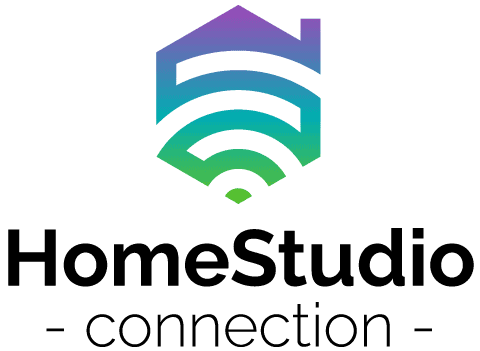The other day, one of my colleagues came to me and said that his new studio monitors were pretty quiet. He was wondering “Are they were supposed to be that quiet?” We decided to investigate the possible causes of why studio monitors can be quiet.
Your studio monitors may be too quiet due to issues related to the cabling (such as TS and TRS cables), the audio interface, or the bus’s channels on your mixer or inside your DAW. It could also be due to the studio monitors being defective.
In this article, we will dive into detail about the reasons that your monitors are quiet. We’ll also give a troubleshooting list that will help you to solve the problem.
let’s get started.
Why Are My Studio Monitors Too Quiet?
We are going to go through the order of factors in terms of the most common to the least common problems that could be causing your studio monitors to be quiet.
The table below summarizes what could be wrong, and when:
| Issue | Notes |
|---|---|
| Cables | Unlikely with XLR. Possible with TS, TRS, and TRRS. |
| Audio Interface | Check volume levels. |
| DAW | Check channel and master volume slides. |
| Defective Studio Monitors | More likely with older monitors. |
possible causes when your studio
monitors are too quiet.

Let’s start with cabling issues.
(If you are just starting to get set up, you can learn about the cables you need for studio monitors here.)
Cabling Issues
Studio monitors come with multiple inputs, including:
- XLR (external line return, which has balanced inputs)
- TRS (tip, ring, and sleeve, or jack inputs, which are also balanced)

It is important to remember that a 1/4 inch jack cable comes in two versions:
- TS (unbalanced)
- TRS (balanced)
Surprisingly, these two types of jack cables are very different from one another. As such, they can have an impact on your volume if you decide to use this form of cable connection to your studio monitors.
If you are using XLR balanced cables to connect your studio monitors to your audio interface, then cabling is probably not causing quiet studio monitors.

It is most likely a result of one or more of the other issues that we will take a look later in this article.
Lets first take a look at TS and TRS jack cables and how they would affect the volume and quality of your monitors.
TS Cables
TS (tip and sleeve) cables are those cables that musicians and engineers usually refer to as guitar or bass cables. These cables are generally used for mono purposes, like connecting your guitar to your pedalboard and to your amplifier, etc.

TS cables are made with two contact points, which are separated by an insulator ring, referred to as the tip and sleeve (hence the name TS). The signal that is sent through the cable will go over the tip while the sleeve is the ground.
Can You Use TS Cables For Studio Monitors? (When & For What Do We Use Them?)
You can use TS cables to connect studio monitors but note that studio monitors have a TRS connection (which will discuss next). When we use a TS cable to connect studio monitors, however, it will result in the monitors having a lower volume.
This could be the cause of your studio monitors being too soft, so check if you are using TS cables instead of TRS cables.
TS cables are good for connecting guitars to equipment such as pedalboards, amplifiers, audio interfaces, and mixing desks. The same goes for bass, keyboards, and any other instruments that are primarily suited for mono play and recording.
TRS Cables
The letters TRS stand for tip, ring, and sleeve. These parts of the cables are the conductors and are situated on the jack plug. Just like a TS cable, except in its mono form, it is a balanced cable.

A balanced cable sends signals in the form of a positive, a negative, and a ground signal.
TRS, used for its main purpose, send unbalanced stereo signals.
Audio interfaces will usually have your TRS connection. So, as we said, if you use a TS cable instead of a TRS, your volume may probably be lower, and your studio monitors may be quiet. TRS cables are used for studio monitors, so they can use the full capacity and volume fo the studio monitors.
TRRS Cable
We won’t dive too deeply into the aspects of a TRRS (tip, ring, ring, and sleeve) cable.
The extra ringed off section is so that a microphone signal can be sent along the same cable.
These connections are usually used for mobile devices and PC’s or laptops. Hence, you won’t be getting a TRRS 1/4 inch converter. So there is no need to ask if they will affect the volume of your monitors. You will more than likely not be using them.
Watch Pete Johns explain the difference between a TS, TRS and TRRS cables.
You can learn more about the 7 cables you need for studio monitors here.
Audio Interface Issues
Some technical issues resulting from your audio interface could cause your studio monitors to be quiet as well. All audio interfaces are more or less the same when it comes to a standard model.

However, some interfaces will have the volume levels for the monitors on the interface, and these could be labeled with some other name that you are not aware of. Always check that your volume levels on your audio interfaces are turned up to the appropriate level; otherwise, your monitors may appear to be quiet.
Watch recording revolution go through various studio audio interfaces and help you decide which is the best for you.
Monitor Level
Active monitors, as we know, come with built-in amplifiers, and on amplifiers, you will get volume control. More likely than not, if you are using powered monitors, there will definitely be a volume knob at the back of each monitor.
DAW Issues
If you are new to home studio recording, you may not yet know how to use your DAW properly and have knowledge of where everything is.

I’m referring specifically to where the channel and master volume slides would be on your DAW application.
DAW Volume Levels
Check to see if all your current and master bus channels are set to 0db. This is the max level you should be tracking, mixing, and mastering at — nothing above this, ever!
If some channels are set to different volume levels, then perhaps that has something to do with your mix, and you may not want to adjust that. However, if your volume for your studio monitors is too soft, then you will have to look at your initial tracking or your home setup.
Monitor Issues
Without a doubt, sometimes you have done everything right, but your studio monitors are still soft. You have checked your cabling, your audio interface, and your DAW application, and everything is spik and span and working correctly.
There is usually one other area we can look at why your studio monitors are quiet. Although this problem does happen, be sure to check this option last because it is not usually that common.
Defective Monitors
Once in a while, you may find yourself with a pair of defective studio monitors. This is not common, but it has been know to happen. Various things could be and go wrong with your monitor.

Also, remember that just because the studio monitors are working perfectly well when you get them. Some parts may be defective and then will perish over a shorter period, causing the studio monitors to be quiet or not to work correctly.
Troubleshooting Quiet Studio Monitors
Here is a simple step-by-step guide that will quickly help you sort out any issues you may have that cause your audio monitors to be quiet or go soft.
- Check your cabling – make sure you are using the correct cable with the correct input connection.
- Check your audio interface – sometimes the volume knobs or switches for the channels are turned down.
- Check the volume settings on each of your monitors.
- Check your DAW application – sometimes the channel busses and main bus volume channels will be turned down for some other reason. Make sure they are set to 0db.

Conclusion
In conclusion, we can see that there are various reasons why your studio monitors could be very quiet or very soft.
Some of these reasons include different cabling issues and various settings that could be found on your audio interface, DAW, and studio monitors. We covered all these possible causes and went into them in some detail.
Finally, we gave you a checklist that you could use to troubleshoot any time you were having problems with your studio monitors being too quiet.
If you suspect your studio monitors are blown, you can find out how to tell for sure here.
If you want to prolong the life of your studio monitors, turn them off when not in use.