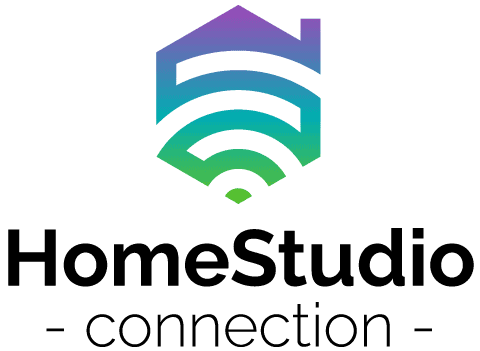If you’re like me, you are always finding different ways to put your new gear to use. If you’ve just invested in a new audio interface, you may be wondering whether there are other applications that you can use it for and whether there are applications where you don’t need to use a computer.
Audio interfaces are designed to make recording a high-quality signal (such as voice or midi instruments) possible using professional audio software on your computer. Certain brands allow for recording on mobile devices and live performances so that it can be used without a computer or laptop.
Your gear’s design and capabilities are essential if you need a more mobile recording interface or a unit that can connect to monitors for a live performance. Let us explore whether you can use an audio interface without a computer.
The Design of Audio Interfaces
At a fundamental level, audio interfaces are external sound cards. Remember when you needed to buy a piece of hardware to install into your computer to plug in a microphone or a midi instrument? Well, the modern version of that is the audio interface. Depending on the interface, it has anywhere from 2 to 8 audio inputs and outputs available.
Audio interfaces can accommodate a number of inputs you would like to record. A simple setup might be just a microphone and a guitar or keyboard. More complex setups could include drum machines, multiple microphones, and midi instruments.
Line outputs allow the signal to route to studio monitors (left and right). You will also have the option to monitor via a headphone or playback the audio from your computer.
Audio interfaces are best used for recording because they take analog signals and change them into digital signals. These signals can then be recorded on your computer on audio programs (or Digital Audio Workstations) such as Protools Cubase Fruity Loops. Quality audio interfaces have mic preamps that ensure enough signal gain to record a good digital signal.
The difficulty of using them in a different setup is that these devices are powered through your computer via a USB hub. In other words, you don’t need an external power supply or batteries to power them, which makes them pretty awkward to use apart from a laptop or a computer. Should you need to record on your iPad or mobile, make sure, you research for an audio interface with those specific capabilities.
Audio Interfaces For Mobile Devices
Let’s explore a few brands that allow you to record on a mobile device and how you would go about setting this. The following brands can connect to a computer as well as a mobile device:
- Focusrite Scarlett 2i2 USB Audio Interface
- Tascam US-1×2
- Audient iD14
- Apogee Jam Plus
- Shure Mvi
These audio interfaces will allow you to record high-quality audio on iPads, Android, or Apple Phones. They are a good fit if you need a more mobile option.
How To Record On A Mobile Device
You can record quality audio using a Focusrite Scarlett 2i2 Audio Interface on an iPad. The process would be similar for Android tablets, iPhones, or Android phones, but you must select the corresponding cables.
Firstly, connect your microphone to the first input on your audio interface. If this is a condenser microphone, make sure to select the phantom power button on the Focusrite. Plugin your instrument, such as a midi instrument or guitar, into the second input. Select the Instrument option on the audio interface. Ensure all volume knobs are set to zero when doing so.
To connect your iPad to the Focusrite, use a USB C hub. Plug in your iPad, and then use the Firewire cable to connect your Focusrite audio interface. You will then need to connect to the USB C hub to a wall plug to keep your iPad and the audio interface powered while you record.
For monitoring your audio, you have the choice of using headphones, studio monitors, or both. Connect your headphones to the Focusrite using the headphone jack at the front of the audio interface. Use the appropriate cables to connect your monitors to the two output jacks at the back of the Focusrite 2i2 Audio Interface.
You are now ready to open up GarageBand on your iPad and start recording. Adjust your volume knobs on the Focusrite Audio Interface, making sure that they stay in the green range and you don’t start distorting (the LED will turn orange or red when you start to distort). Select the appropriate input and outputs for your audio monitoring in GarageBand.
Using Your Audio Interface As A Mixer
Musicians may want to use an audio interface to send audio (such as a guitar and a microphone) to a set of monitors either for a performance or a headphone mix. I would personally not recommend an audio interface for this kind of use.
Firstly, you would not have access to functions such as effects, EQ, or compressors to polish your overall mix without a computer. You would only have access to the volume control knobs on the audio interface to set up your mix. I would recommend that you instead invest in a mixer with parametric EQ and effects if you don’t have a laptop or computer.
I recommend the Yamaha AG Series 06 or a similarly designed Audio Interface for this kind of application. This unit is designed as a compact mixer and has six channels to accommodate microphones, guitars, keyboards, or special effects pedals. It also has an onboard EQ and Compressor.
However, when using the Yamaha AG Series without a computer, you will not have access to many other features available via the software when connected to your laptop or computer.

Features That Ensure Better Sound Quality
Firstly, think carefully about what you will need from the audio interface. Would you need it to record on mobile devices? Do you require one that functions well in various situations, such as internet broadcasting, webcasting and music production?
I would take into account the number of available inputs and outputs available on the device. This would generally have an impact on the price you would pay as well.
A simple audio interface can come with just inputs, while more expensive and professional models may have as many as twenty inputs.
There are three specifications to look for when gauging the sound quality that an audio interface has—the bit depth (the lower the bit depth, the less sound quality you can expect). The sample rate determines how many audio samples are carried every second (a higher sample rate will produce better quality audio, look for sample rates 48kHz and above).
Converters are the third element that would determine the sound quality your device is capable of. Converters turn the analog signal into a digital signal, and looking for devices with quality converters would mean you get a higher quality sound.
Conclusion
Audio interfaces are designed specifically to function with a computer. The make, model, features, and design of certain audio interfaces would allow for them to be used without a computer. Think carefully about your needs before spending any money.
You can also use a MIDI keyboard without a computer – you can learn more here.
You can learn more about when you need an audio interface here.
You can find out which audio interfaces the pros use here.